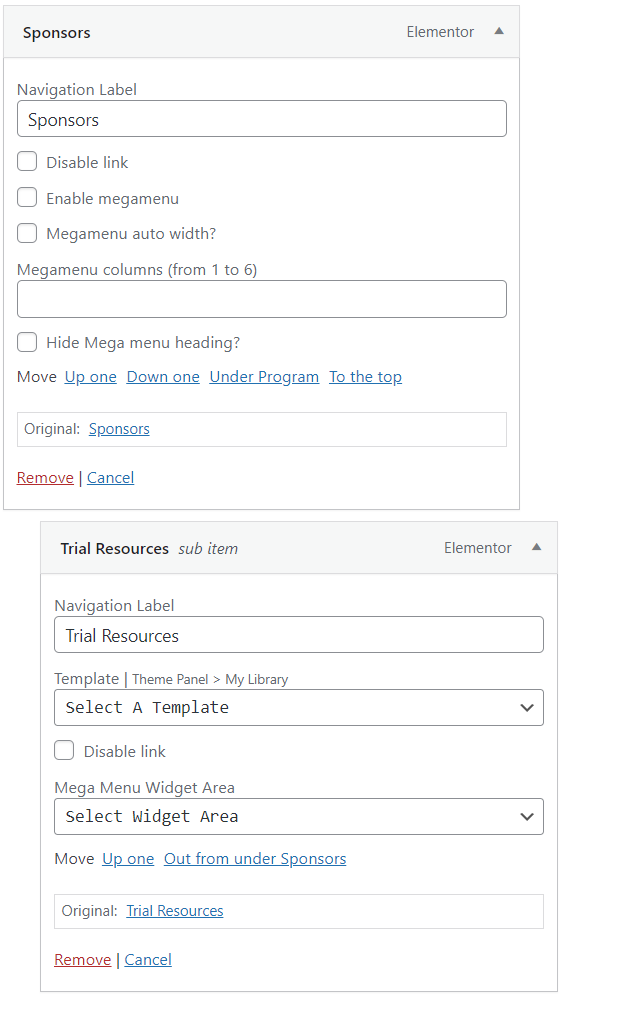Admin Help
Table of Contents
General
Logging In
Both members and administrators should use the Login page. From there, users who have administrator rights should see the Admin Area button.

This should take the user to the admin area of the site. This will allows users to manage the website, with different capabilities which are determined by their administrator level.
Administrator Levels
ANZUP ADMIN – Level 1
This is the highest level. These users can edit all content types, including all restricted member resources, eg. Board Resources and SAC Resources. They also have user management capabilities; they can approve, deny, delete, export and edit members. They can also view all application forms and add roles.
ANZUP ADMIN – Level 2
These members only have user management capabilities; they can approve, deny, delete, export and edit members. They can also view all application forms and add roles.
Bulk editing entries
WordPress allows administrators to edit multiple entries at once with the Bulk Actions control. This can be applied to many object in wordpress, eg. Users, Pages, Clinical trial etc. Check all desired entries using the checkbox on the left, then select appropriate action from the bulk actions control, and click apply.
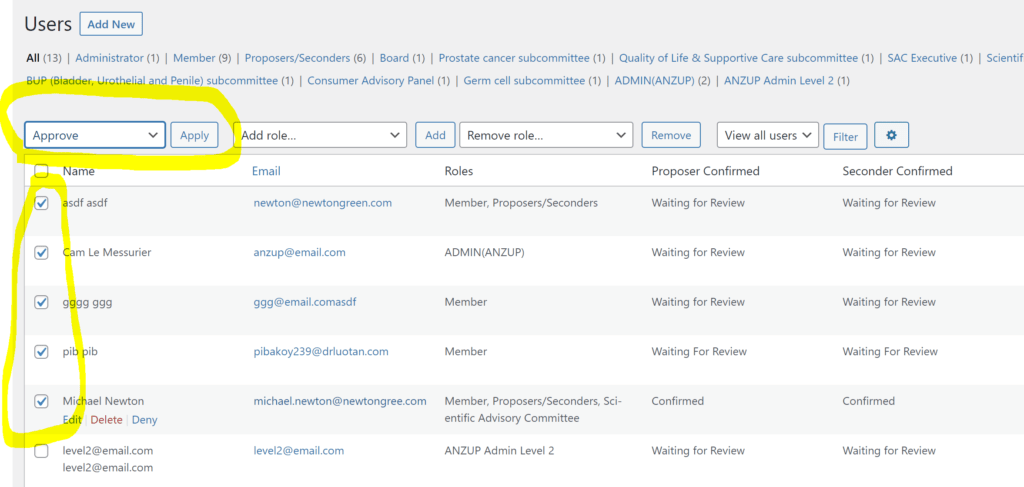
Page Links To
Some content types use page link. Page links to allows administrators to add urls to content. For example, taking a user to belowthebelt.org when a newsletter item is clicked on. This menu can usually be found at the bottom of the content add/edit page.
Make sure to select custom URL to send the user to an external website.
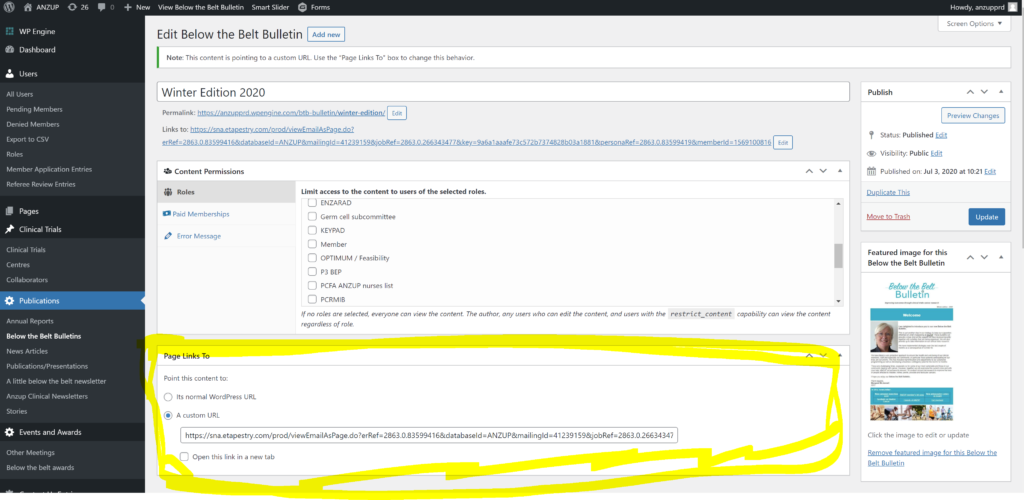
Featured Images
Some content types featured images. This image shows up when a content type is previewed. This menu is found on the bottom right side of the content edit/add page.
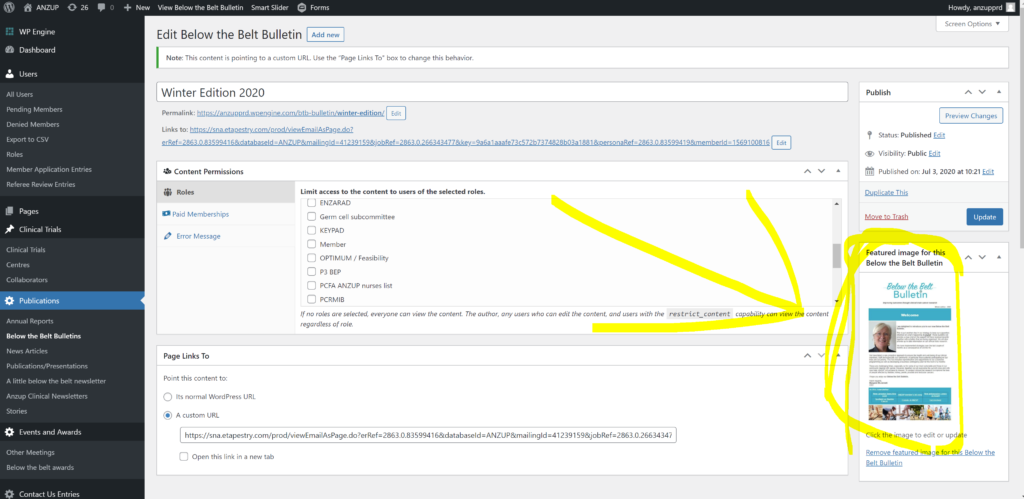
Publish Date Setter
WordPress allows content to be released to the public at a later date. This control is available on most content types. This can be set on the publish menu, shown below.
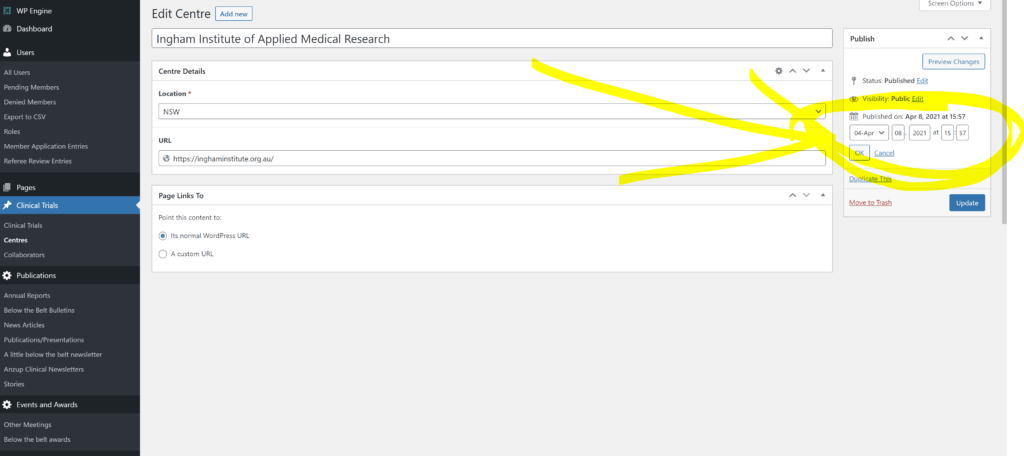
Member Management
Resetting Member Passwords
Passwords should be reset by the Forgot Password page. This accessible to both members and admin through clicking the forgot password link on the login form.
To reset a users password, enter their email into the form and submit. They will receive a link to update their password.
Notes:
- If the email associated with the account is wrong, or not receiving emails, please update the email field then try again.
- Passwords cannot be reset in the WP admin area due to security reasons.
- Submitting the form will not prevent the user from logging in using their old password, unless a new password is set
Adding a new Role
Roles can be accessed at Member Roles. Here, new roles can be created, and existing roles can be edited. To add a specific user to a role, see Adding user to role. Multiple members can also be added to group using the Bulk Action control. See Bulk editing entries for more details
Approving and Denying Members
Members can be approved or denied by users with admin rights. On confirmation, users will be sent an email asking them to set their password and login. On denial, users will also be sent a message, explaining that they were denied.
- Users who have not been approved yet can be viewed at Pending Members.
- Users who have been denied can be viewed at Denied Members.
- All users, regardless of application status can be viewed at All Users.
The members then can be approved or denied using the popup menu under their name.
The All Users page also allows members to be approved or denied in bulk. Check all desired users using the checkbox on the left, then select appropriate action from the bulk actions control, and click apply.
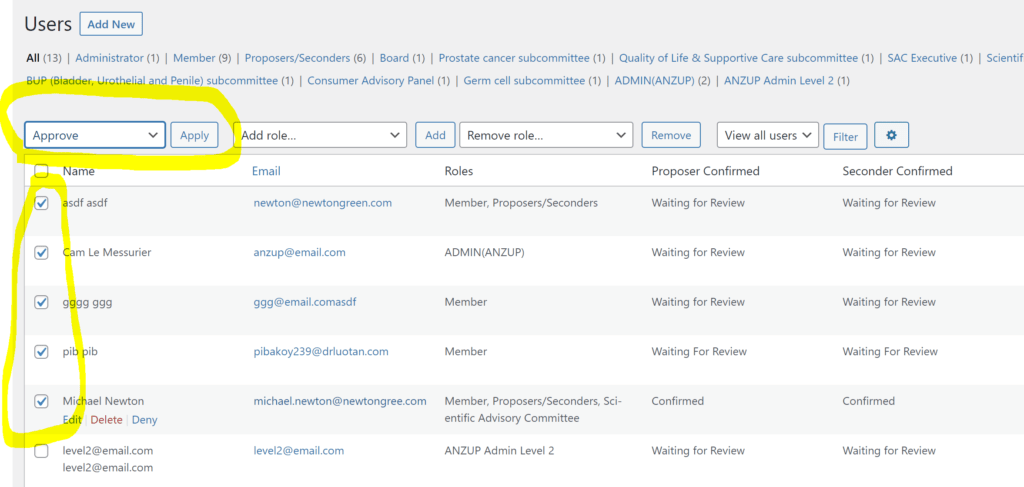
Resending Member Application Emails
Application Emails
To resend the emails generated by the member application form, navigate to the Member Application Entries page or the Referee Review Entries page and view the desired entry. Emails can be sent again using the notifications menu, shown below. The recipient emails can be changed also using this menu.
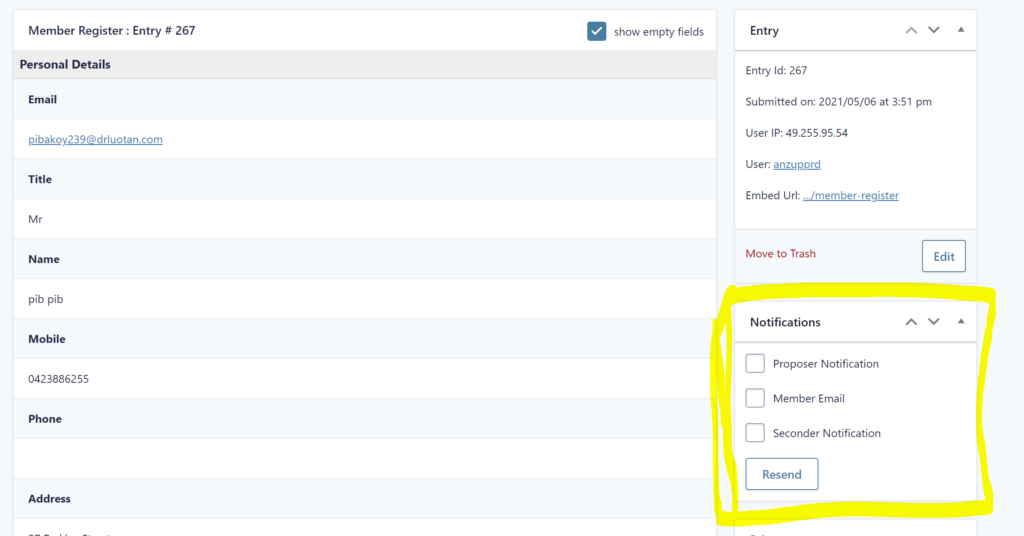
The status of the emails can be inspected at the bottom of the page in the notes section, which is shown below.
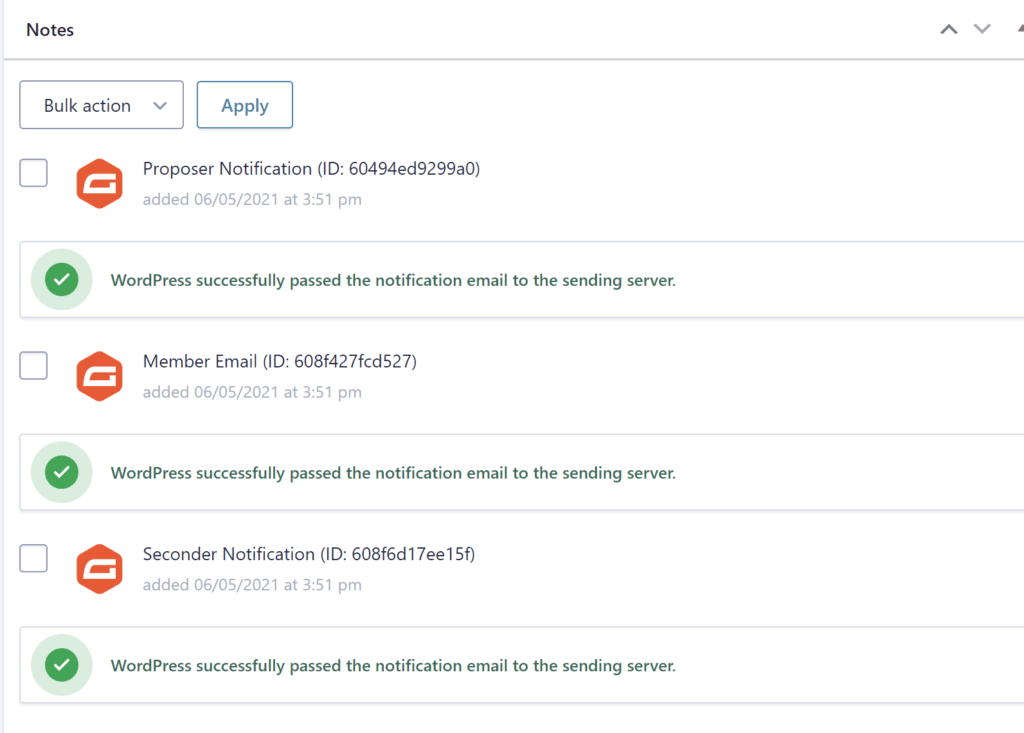
Confirm Deny Emails
The emails sent based on whether a user is approved or denied are generated differently and cannot be accessed using the same way as the application emails.
Exporting Users
Users can be exported to CSV using the “Export to CVS” page.
Note that fields starting with an underscore are internal WP fields and shouldn’t be included in exports.
Also note that the export will include both approved and non-approved users. You should include the “pw_user_status” field in order to distinguish between them.
Content Management
Content on the website has been put into the following categories:
- Pages
- Clinical Trials
- Publications
- Events and Awards
This content can be edited by accessing the relevant categories in the admin section sidebar, shown below.
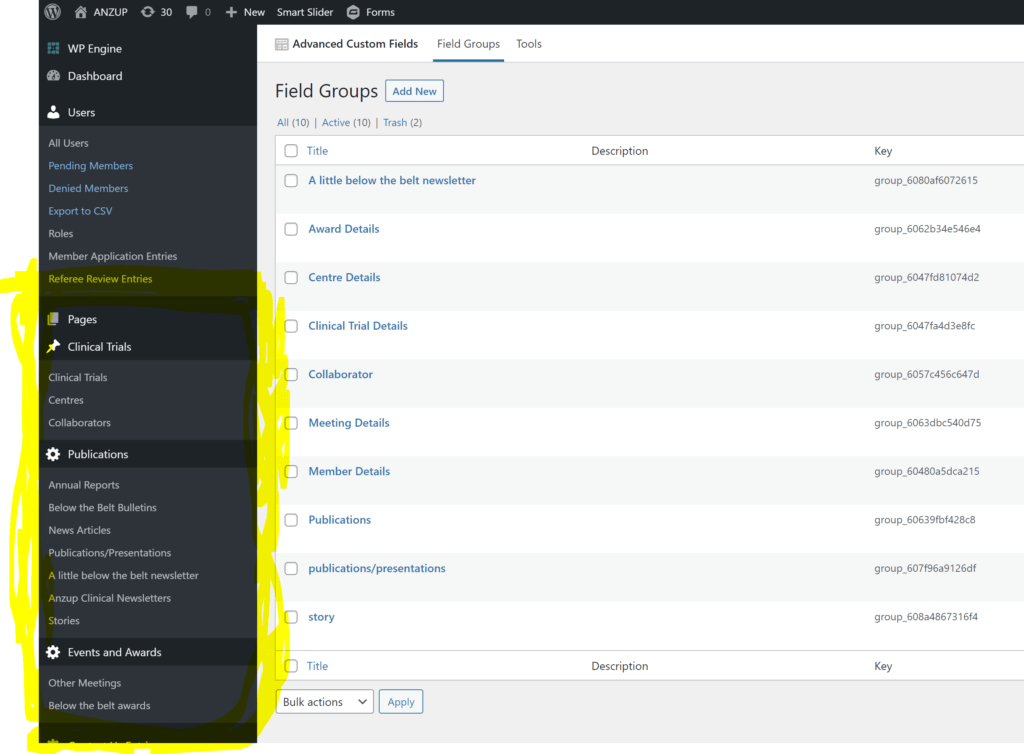
Pages
Pages represent one-off webpages, where the layout, elements and styling are largely unique for that particular page. For example, the Login page needs a login form; no other pages need this.
For content type that has repeated elements and layout, it is preferred to create new page types. For example, the content type for “Clinical Trials” contains large amounts of standardized information, like status and cancer type. Creating new page type helps keep the website structured and significantly improves maintainability and consistency.
To edit/create/delete pages, visit the Pages control.
Restricting Access
Pages can be restricted based upon member role. To restrict a page, use the “Content Permission” menu located at the bottom when editing or creating a new page. See below.
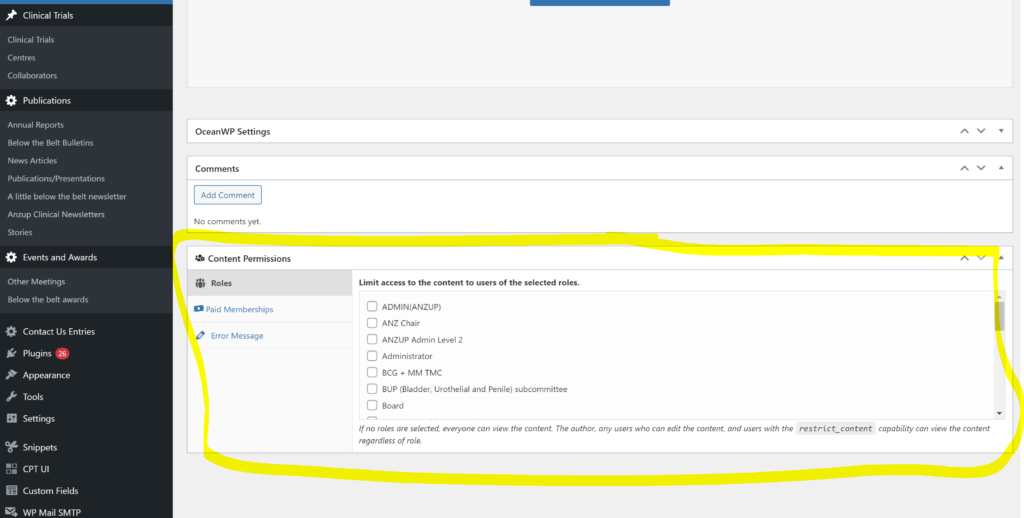
Note: this features is available for all content types, however will mainly be used on pages.
To edit/create/delete pages, visit the Pages control.
Adding parent child relationships
Adding a parent page improves user accessibility and helps navigation. For example, it makes sense to have all the different awards be children of the main ‘Awards and Grants’ Page. The resulting URL looks something like this: “/awards-and-grants/anzup-travel-fellowships/”. Parents can be set using the ‘Page Attributes” Menu, shown below.
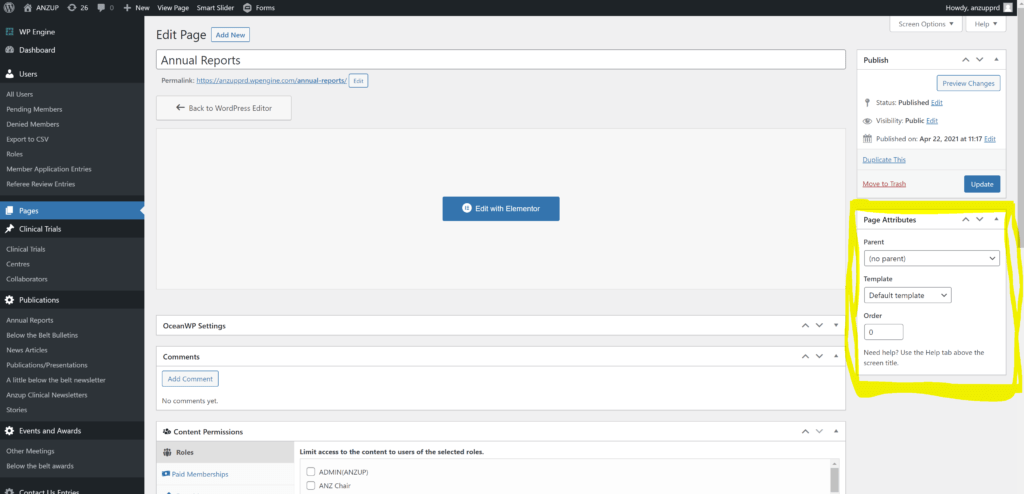
Adding a page to the menu
Pages can be added to the menu via the Menu settings.
Use this feature sparingly. Adding too many menu items and options makes it a lot harder for the user to navigate through the website; as a general rule, less is better. Consider adding a button or a link or a menu from a relevant page, rather than adding it to the main menu.
Clinical Trials
Clinical Trials
To add or edit a clinical trial, visit the Clinical Trials content page.
Centres
To add or edit a centre, visit the Centres content page. These do not have a dedicated page on the website, but are shown as part of the Clinical Trial Details. This enables staff to reuse centres in different trials.
Collaborators
To add or edit a collaborator, visit the Collaborators content page. These do not have a dedicated page on the website, but are shown as part of the Clinical Trial Details. This enables staff to reuse collaborators in different trials.
Publications
This category represents all types of media that the website contains.
Annual Reports
To add or edit an annual report, visit the Annual Reports content page.
Notes:
- This content type uses Page Links To. Make sure to select custom URL.
- This content type uses a Featured Image.
- To publish at a later date, please use the Publish Date Setter.
Below the Belt Bulletins
To add or edit a Below the Belt Bulletin, visit the Below the Belt Bulletins content page.
Notes:
- This content type uses Page Links To. Make sure to select custom URL.
- This content type uses a Featured Image.
- To publish at a later date, please use the Publish Date Setter.
News Articles
To add or edit a News Article, visit the News Articles content page.
News articles can either be links to external website or articles written by ANZUP. To link to an external website, please use the Page Links To menu. To write the article, please use the editor provided.
News articles can be featured on the home page as well as the default news section, by selecting the “Featured” category. The menu is shown below.
Notes:
- Only the latest two featured news articles will be displayed on the home page.
- This content type use optional Page Links To. Make sure to select custom URL.
- This content type uses a Featured Image.
- To publish at a later date, please use the Publish Date Setter.
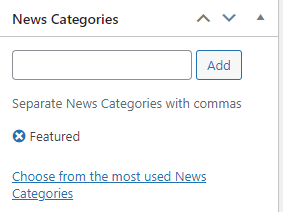
Publications Presentations
This content type can either be categorised as a Publication or Presentation. This designation can be selected when editing or creating an item.
To add or edit a Publication or Presentation, visit the Publication/Presentation content page.
Note:
- Changing the category will means different fields are available to be entered.
- To publish at a later date, please use the Publish Date Setter.
A little below the belt Newsletter
To add or edit a Little Below the Belt Newsletter, visit the A Little Below the Belt Newsletter content page.
Notes:
- This content type uses Page Links To. Make sure to select custom URL.
- This content type uses a Featured Image.
- To publish at a later date, please use the Publish Date Setter.
Anzup clinical newsletters
To add or edit a Clinical Newsletter, visit the Clinical Newsletter content page.
Notes:
- This content type uses Page Links To. Make sure to select custom URL.
- This content type uses a Featured Image.
- To publish at a later date, please use the Publish Date Setter.
stories
To add or edit a Story, visit the Stories content page.
Notes:
- This content type uses Page Links To. Make sure to select custom URL.
- This content type uses a Featured Image.
- To publish at a later date, please use the Publish Date Setter.
Events and Awards
Other Meetings
To add or edit a Other Meetings, visit the Other Meetings content page.
Notes:
- To publish at a later date, please use the Publish Date Setter.
Below the Belt Awards
To add or edit a Below the Belt Award, visit the Below The Belt Awards content page.
Notes:
- To publish at a later date, please use the Publish Date Setter.
Menu Items
To customise the main menu simply follow these steps:
Hover over the ANZUP button on the admin bar, then click on MENUS
To add another page that is on anzup to the main menu then use the pages.
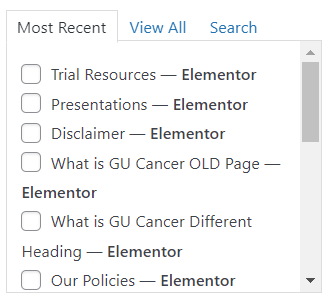
If you want to add a link to another site then use the custom links
option.
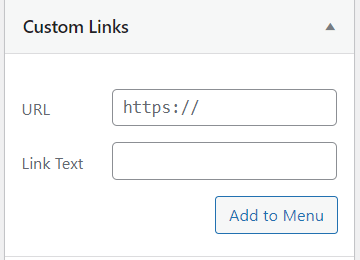
Once you’ve added an option in the menu it’ll appear like this:
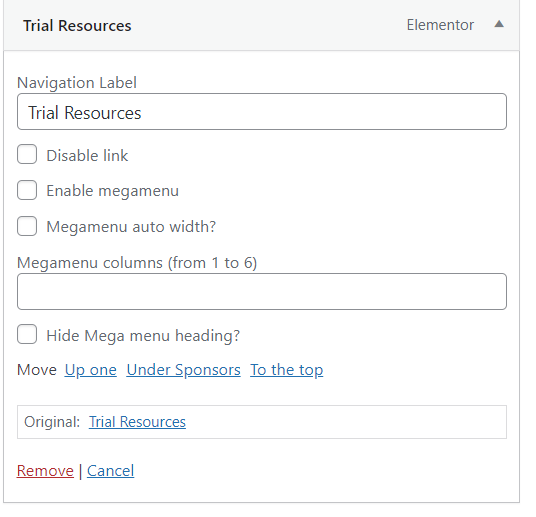
If you want to move the location of the link in the menu then simply drag it underneath another existing one(You’ll see an outline):